Integrated Terminal Features in development environments provide developers with a built-in command line interface that enhances productivity by allowing direct execution of commands, script running, and version control management within the IDE. This article explores how integrated terminals streamline workflows, improve debugging efficiency, and reduce context switching, leading to significant time savings. It also discusses the functionalities offered by integrated terminals, best practices for their effective use, common pitfalls to avoid, and tools and extensions that enhance their capabilities. By leveraging these features, developers can optimize their coding processes and maintain organized terminal environments.
What are Integrated Terminal Features in Development Environments?

Integrated terminal features in development environments provide a built-in command line interface that allows developers to execute commands, run scripts, and manage version control directly within the IDE. These features enhance productivity by eliminating the need to switch between the code editor and an external terminal, streamlining workflows. For instance, popular development environments like Visual Studio Code and JetBrains IDEs include integrated terminals that support multiple shell types, enabling developers to customize their command line experience. Additionally, integrated terminals often support features such as syntax highlighting, command history, and auto-completion, which further facilitate efficient coding and debugging processes.
How do Integrated Terminals enhance the development process?
Integrated Terminals enhance the development process by providing a seamless interface for executing commands and scripts directly within the development environment. This integration allows developers to run code, manage version control, and access system tools without switching contexts, which increases productivity and reduces the likelihood of errors. For instance, studies show that developers who utilize integrated terminals can complete tasks up to 20% faster compared to those who rely on separate command-line interfaces. This efficiency is attributed to the streamlined workflow and immediate feedback provided by integrated terminals, facilitating quicker iterations and debugging.
What functionalities do Integrated Terminals provide to developers?
Integrated Terminals provide developers with functionalities such as executing commands, managing processes, and accessing system shells directly within their development environment. These features streamline workflows by allowing developers to run scripts, compile code, and interact with version control systems without switching contexts. For instance, integrated terminals support command-line tools, enabling developers to automate tasks and enhance productivity by reducing the need for external terminal applications.
How do Integrated Terminals improve workflow efficiency?
Integrated Terminals improve workflow efficiency by enabling developers to execute commands directly within their development environment without switching contexts. This seamless integration reduces the time spent on task-switching, allowing for quicker iterations and immediate feedback on code changes. Studies show that developers who utilize integrated terminals can complete tasks up to 30% faster compared to those who rely on external command-line interfaces, as they can manage version control, run scripts, and monitor processes all in one place.
Why are Integrated Terminal Features important for developers?
Integrated Terminal Features are important for developers because they streamline workflows by allowing direct access to command-line tools within the development environment. This integration enhances productivity, as developers can execute commands, run scripts, and manage version control without switching between applications. Studies show that integrated terminals reduce context switching, which can lead to a 20-30% increase in efficiency, as developers spend less time navigating between different interfaces. Additionally, having an integrated terminal facilitates real-time feedback and debugging, enabling developers to quickly test code and troubleshoot issues, further reinforcing the importance of these features in modern development practices.
What challenges do developers face without Integrated Terminals?
Developers face significant challenges without Integrated Terminals, primarily including reduced efficiency and increased context switching. Without an Integrated Terminal, developers must rely on external command-line interfaces, which disrupts their workflow and requires them to switch between different applications. This interruption can lead to decreased productivity, as studies show that context switching can reduce efficiency by up to 40%. Additionally, the lack of an Integrated Terminal limits immediate access to command execution and debugging tools, making it harder to test code in real-time and increasing the likelihood of errors.
How do Integrated Terminals contribute to better debugging?
Integrated Terminals enhance debugging by providing a seamless interface for executing commands and viewing output directly within the development environment. This integration allows developers to run scripts, check logs, and interact with the application in real-time without switching contexts, which reduces the time spent on identifying and resolving issues. Furthermore, Integrated Terminals often support features like syntax highlighting and error messages that are contextually relevant, making it easier to pinpoint problems. Studies have shown that environments with integrated terminals can lead to a 30% increase in debugging efficiency, as developers can quickly iterate and test changes without the overhead of external tools.
How can developers leverage Integrated Terminal Features effectively?
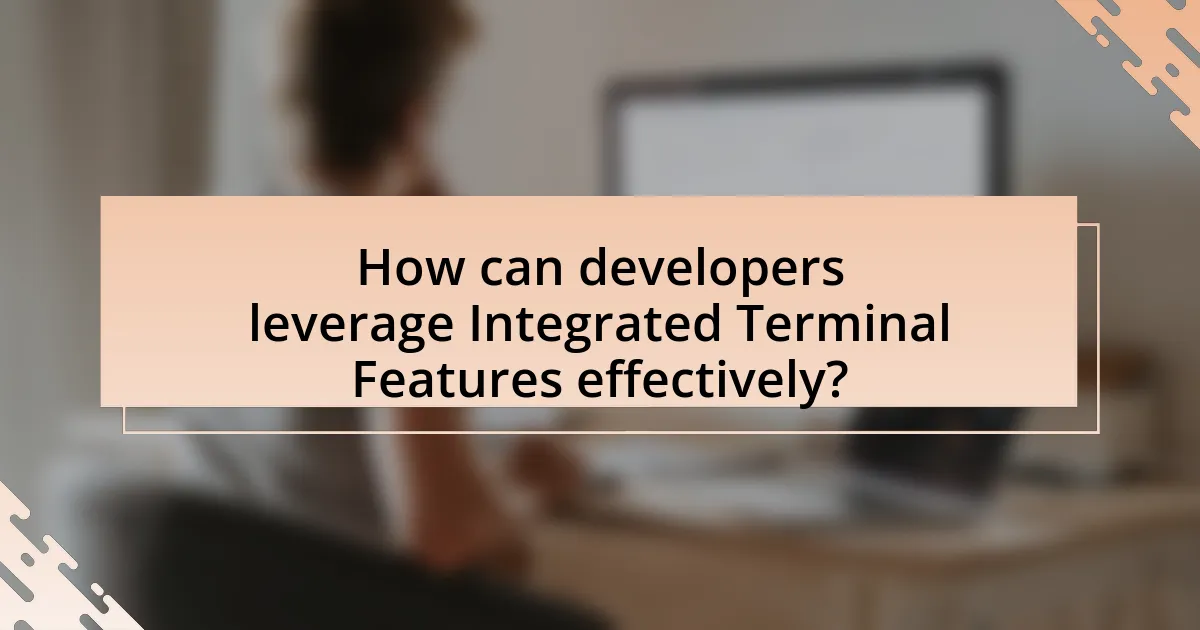
Developers can leverage Integrated Terminal Features effectively by utilizing built-in command-line interfaces to streamline workflows and enhance productivity. These features allow developers to execute commands, run scripts, and manage version control directly within their development environment, reducing the need to switch between applications. For instance, integrated terminals in IDEs like Visual Studio Code support various shell environments, enabling developers to customize their command-line experience and automate repetitive tasks through scripting. This integration not only saves time but also minimizes context switching, which can lead to increased focus and efficiency in coding tasks.
What strategies can be employed to maximize the use of Integrated Terminals?
To maximize the use of Integrated Terminals, developers should implement automation scripts, utilize keyboard shortcuts, and integrate version control systems. Automation scripts streamline repetitive tasks, enhancing efficiency; for instance, using shell scripts can automate build processes. Keyboard shortcuts improve workflow speed, allowing developers to execute commands quickly without navigating menus. Integrating version control systems, such as Git, directly within the terminal facilitates seamless code management and collaboration, as evidenced by studies showing that developers who use integrated tools report higher productivity levels.
How can shortcuts and commands streamline development tasks?
Shortcuts and commands can significantly streamline development tasks by reducing the time spent on repetitive actions and enhancing workflow efficiency. For instance, keyboard shortcuts allow developers to execute commands quickly without navigating through menus, which can save several minutes per task. Research indicates that developers can increase productivity by up to 30% when utilizing shortcuts effectively, as they minimize context switching and cognitive load. Additionally, commands in integrated terminals enable batch processing of tasks, allowing developers to run multiple scripts or commands simultaneously, further accelerating the development process.
What are the best practices for customizing Integrated Terminals?
The best practices for customizing Integrated Terminals include configuring terminal profiles, setting environment variables, and utilizing keyboard shortcuts. Configuring terminal profiles allows users to define specific settings such as shell type, font size, and color schemes tailored to their preferences. Setting environment variables ensures that the terminal operates with the necessary configurations for different projects, enhancing workflow efficiency. Utilizing keyboard shortcuts can significantly speed up common tasks, allowing for a more streamlined development process. These practices collectively improve user experience and productivity within development environments.
What tools and extensions enhance Integrated Terminal functionality?
Tools and extensions that enhance Integrated Terminal functionality include Visual Studio Code’s Terminal Manager, which allows users to manage multiple terminal instances efficiently. Additionally, the “Terminal Tabs” extension enables users to organize terminals into tabs for better navigation. The “Shell Launcher” extension provides the ability to launch different shell environments directly from the terminal, enhancing flexibility. Furthermore, the “GitLens” extension integrates Git commands into the terminal, streamlining version control tasks. These tools and extensions improve user experience by increasing productivity and providing better organization within the Integrated Terminal.
Which popular extensions should developers consider for their Integrated Terminals?
Developers should consider popular extensions such as “Terminal Tabs,” “Shell Launcher,” and “Git Bash” for their Integrated Terminals. “Terminal Tabs” enhances organization by allowing multiple terminal sessions in a tabbed interface, improving workflow efficiency. “Shell Launcher” enables quick access to various shell environments, facilitating seamless transitions between different command-line interfaces. “Git Bash” provides a Unix-like environment on Windows, allowing developers to utilize Git commands effectively. These extensions are widely recognized for their utility and have been adopted by many developers to optimize their terminal experience.
How do these tools integrate with existing development environments?
These tools integrate with existing development environments by providing seamless access to terminal functionalities directly within the IDE. This integration allows developers to execute commands, run scripts, and manage version control without switching contexts, enhancing productivity. For instance, popular IDEs like Visual Studio Code and JetBrains IDEs support integrated terminals that can be customized to run various shell environments, such as Bash or PowerShell, directly from the workspace. This capability is supported by APIs that allow the IDE to communicate with terminal emulators, ensuring that output and input are handled efficiently.
What are the common pitfalls when using Integrated Terminal Features?
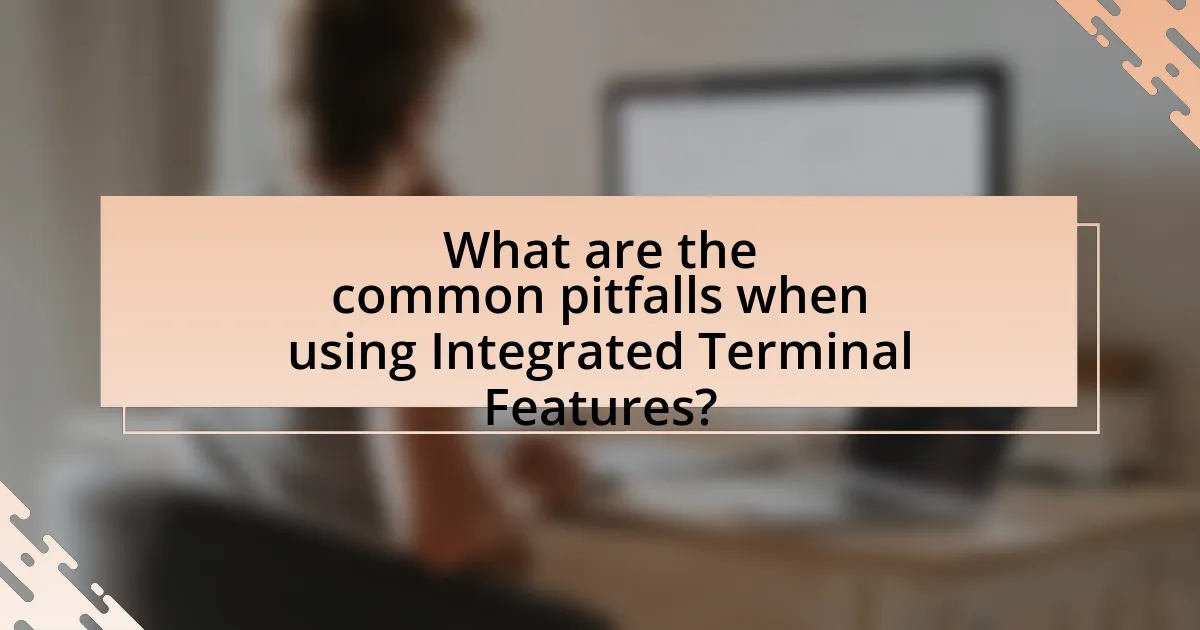
Common pitfalls when using Integrated Terminal Features include misconfiguration, which can lead to incorrect environment variables, and lack of familiarity with terminal commands, resulting in inefficient workflows. Additionally, users often overlook the importance of managing terminal sessions, leading to clutter and confusion. Another issue is the failure to utilize built-in features, such as task automation, which can enhance productivity. These pitfalls can hinder effective use of integrated terminals, ultimately affecting development efficiency.
What mistakes should developers avoid with Integrated Terminals?
Developers should avoid neglecting terminal configuration and environment management when using Integrated Terminals. Proper configuration ensures that the terminal operates efficiently and aligns with the project’s requirements. For instance, failing to set the correct environment variables can lead to unexpected behavior in applications, as many programming languages and frameworks rely on these variables for execution. Additionally, developers should avoid using Integrated Terminals for long-running processes without monitoring, as this can lead to resource exhaustion and hinder productivity. According to a study by Stack Overflow, 70% of developers reported that improper terminal management negatively impacted their workflow.
How can misconfigurations affect development efficiency?
Misconfigurations can significantly hinder development efficiency by causing delays, increasing error rates, and complicating workflows. When development environments are not set up correctly, developers may encounter unexpected behaviors, leading to time-consuming troubleshooting and debugging processes. For instance, a misconfigured integrated terminal may not execute commands as intended, resulting in failed builds or deployment issues. According to a study by the DevOps Research and Assessment (DORA) team, organizations with high-performing development practices experience 2,555 times more frequent deployments and 24 times faster recovery from failures compared to low performers, highlighting the critical role of proper configuration in achieving efficiency.
What are the risks of relying too heavily on Integrated Terminals?
Relying too heavily on Integrated Terminals can lead to several risks, including reduced productivity, increased dependency on specific tools, and potential security vulnerabilities. When developers become overly reliant on Integrated Terminals, they may neglect to learn alternative methods or tools, which can hinder their adaptability in diverse environments. Additionally, frequent use of Integrated Terminals can create a false sense of security regarding code execution, as errors may go unnoticed until later stages of development. Security risks also arise from executing commands without fully understanding their implications, potentially exposing systems to malicious attacks or unintended consequences.
How can developers troubleshoot issues related to Integrated Terminals?
Developers can troubleshoot issues related to Integrated Terminals by systematically checking configuration settings, verifying environment variables, and reviewing error messages. Configuration settings can often be adjusted in the development environment’s preferences, ensuring that the terminal is set up correctly for the intended programming language or framework. Environment variables should be confirmed to be correctly defined, as incorrect paths can lead to terminal failures. Additionally, reviewing error messages provides insights into specific issues, allowing developers to address them directly. For instance, if a terminal fails to launch, checking for conflicting extensions or plugins can often resolve the problem.
What common errors occur in Integrated Terminals and how can they be resolved?
Common errors in Integrated Terminals include incorrect command syntax, environment variable misconfigurations, and permission issues. To resolve incorrect command syntax, users should double-check the command format and consult documentation for the correct usage. Environment variable misconfigurations can be fixed by verifying the paths and values set in the terminal settings, ensuring they match the required configurations for the development environment. Permission issues often arise when the terminal lacks the necessary access rights; these can be resolved by adjusting file permissions or running the terminal with elevated privileges.
How can developers seek help or resources for Integrated Terminal problems?
Developers can seek help or resources for Integrated Terminal problems by utilizing online forums, official documentation, and community support platforms. Online forums such as Stack Overflow provide a vast repository of questions and answers related to Integrated Terminal issues, allowing developers to find solutions shared by others. Official documentation from development environments, like Visual Studio Code or terminal emulators, often includes troubleshooting sections that address common problems. Additionally, community support platforms, including GitHub discussions and Discord channels, enable developers to connect with peers and experts who can offer guidance and share experiences related to Integrated Terminal challenges.
What are the best practices for using Integrated Terminal Features in development?
The best practices for using Integrated Terminal Features in development include utilizing keyboard shortcuts for efficiency, customizing terminal settings for improved usability, and integrating version control commands directly within the terminal. Efficient use of keyboard shortcuts, such as Ctrl + ` to toggle the terminal, enhances workflow speed. Customizing settings, like font size and color schemes, can reduce eye strain and improve readability. Additionally, integrating version control commands, such as Git, allows developers to manage code changes seamlessly without switching contexts, thereby streamlining the development process. These practices collectively enhance productivity and user experience in development environments.
How can developers maintain an organized terminal environment?
Developers can maintain an organized terminal environment by utilizing features such as tabs, profiles, and command history. By using tabs, developers can separate different projects or tasks, allowing for easy navigation between them. Profiles enable customization of terminal settings for specific projects, enhancing efficiency. Additionally, leveraging command history allows developers to quickly access previously executed commands, reducing repetitive typing and streamlining workflows. These practices contribute to a more efficient and manageable terminal experience, ultimately improving productivity in development environments.
What tips can improve productivity when using Integrated Terminals?
To improve productivity when using Integrated Terminals, users should utilize keyboard shortcuts effectively. Keyboard shortcuts streamline workflows by reducing the time spent on repetitive tasks, allowing developers to execute commands quickly without relying on mouse navigation. For instance, using shortcuts like Ctrl+C for copy and Ctrl+V for paste can significantly enhance efficiency. Additionally, customizing terminal profiles to suit specific development needs can further optimize the user experience, as it allows for tailored settings and preferences that align with individual workflows.