Merge conflicts in Git arise when two branches contain competing changes that cannot be automatically reconciled, typically during a merge operation. This article provides a comprehensive guide on identifying, resolving, and preventing merge conflicts, detailing common scenarios that lead to conflicts, the importance of resolution, and the tools available for detection. It outlines the steps to effectively resolve conflicts, including the use of Git commands and visual tools, while emphasizing best practices for minimizing future conflicts through regular communication and integration strategies. Additionally, troubleshooting tips and resources for further learning about Git merge conflicts are included to enhance understanding and collaboration among developers.
What are Merge Conflicts in Git?
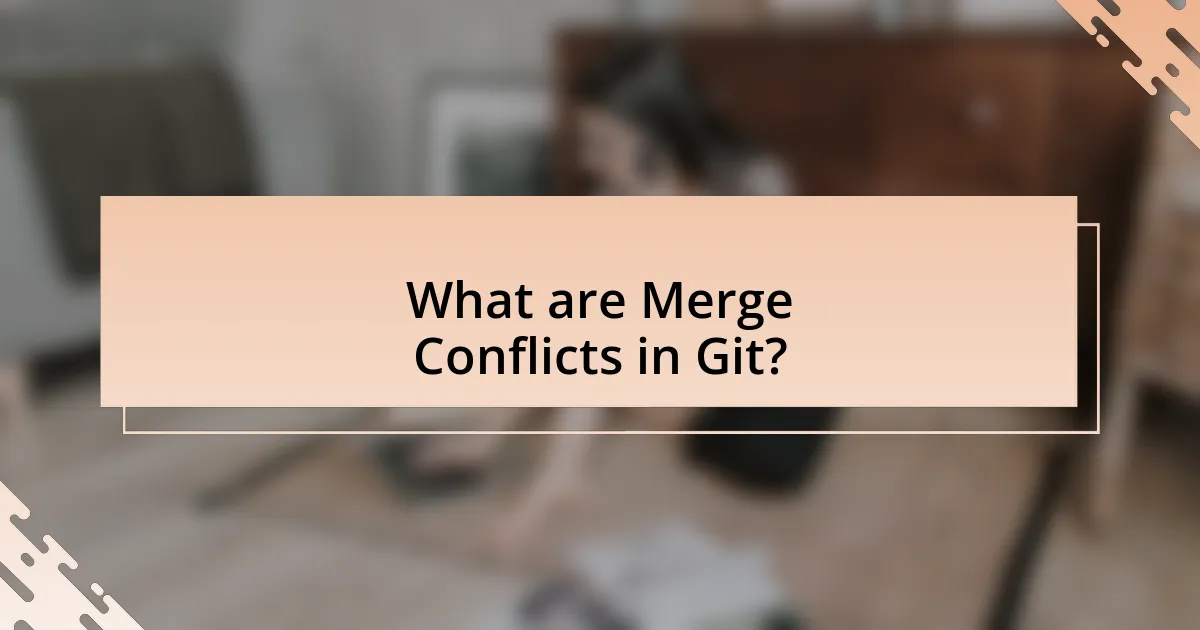
Merge conflicts in Git occur when two branches have competing changes that cannot be automatically reconciled by Git. This situation typically arises during a merge operation when both branches have modified the same line in a file or when one branch deletes a file that the other branch has modified. Git requires user intervention to resolve these conflicts, which involves reviewing the changes and deciding how to integrate them. The necessity for resolution is evidenced by Git’s design, which aims to maintain the integrity of the codebase by ensuring that conflicting changes are explicitly addressed by the developer.
How do merge conflicts occur in Git?
Merge conflicts occur in Git when two branches have changes to the same line of a file or when one branch deletes a file that another branch has modified. This situation arises during a merge operation, where Git cannot automatically reconcile the differences between the branches. For example, if Branch A modifies line 10 of a file and Branch B also modifies line 10 of the same file, Git will flag this as a conflict, requiring manual resolution. The necessity for human intervention is due to the ambiguity in determining which change should be retained, highlighting the importance of clear communication and coordination among team members during collaborative development.
What are the common scenarios that lead to merge conflicts?
Common scenarios that lead to merge conflicts include simultaneous edits to the same line of code by different contributors, changes made to the same file in different branches, and renaming or deleting files that are modified in another branch. When multiple developers work on overlapping sections of a codebase, Git cannot automatically reconcile the differences, resulting in a conflict that requires manual resolution. For instance, if Developer A modifies a function in a file while Developer B also alters the same function in a different branch, Git will flag this as a conflict during the merge process.
How do different branches contribute to merge conflicts?
Different branches contribute to merge conflicts when they contain changes to the same lines of code or adjacent lines that are incompatible. When two branches diverge and modifications occur in the same area of a file, Git cannot automatically reconcile these differences, leading to a conflict. For example, if Branch A modifies a function’s implementation while Branch B changes the same function’s parameters, merging these branches will result in a conflict that requires manual resolution. This situation arises frequently in collaborative environments where multiple developers work on overlapping features or fixes simultaneously.
Why is it important to resolve merge conflicts?
Resolving merge conflicts is crucial because it ensures that all changes from different contributors are integrated correctly into a single codebase. When multiple developers work on the same project, conflicting changes can arise, leading to potential errors or loss of functionality if not addressed. By resolving these conflicts, teams maintain code integrity, enhance collaboration, and prevent disruptions in the development workflow. Additionally, according to a study by GitHub, effective conflict resolution practices can significantly reduce the time spent on debugging and improve overall project efficiency.
What impact do unresolved merge conflicts have on a project?
Unresolved merge conflicts can severely hinder a project’s progress and lead to significant issues in collaboration. When conflicts remain unresolved, they prevent the integration of code changes, causing delays in development timelines and potentially leading to project stagnation. Additionally, unresolved conflicts can create confusion among team members regarding the current state of the codebase, resulting in duplicated efforts or further conflicts down the line. This disruption can ultimately affect the quality of the final product, as critical updates may not be implemented in a timely manner, leading to bugs or outdated features.
How can resolving merge conflicts improve collaboration?
Resolving merge conflicts improves collaboration by fostering communication and understanding among team members. When conflicts arise, developers must discuss the differing changes, which encourages dialogue about code decisions and project goals. This interaction not only clarifies individual perspectives but also aligns the team on best practices and shared objectives, ultimately enhancing teamwork and productivity. Studies show that teams that engage in conflict resolution are more cohesive and effective, as they develop stronger relationships and a clearer vision for their projects.
How to Identify Merge Conflicts in Git?
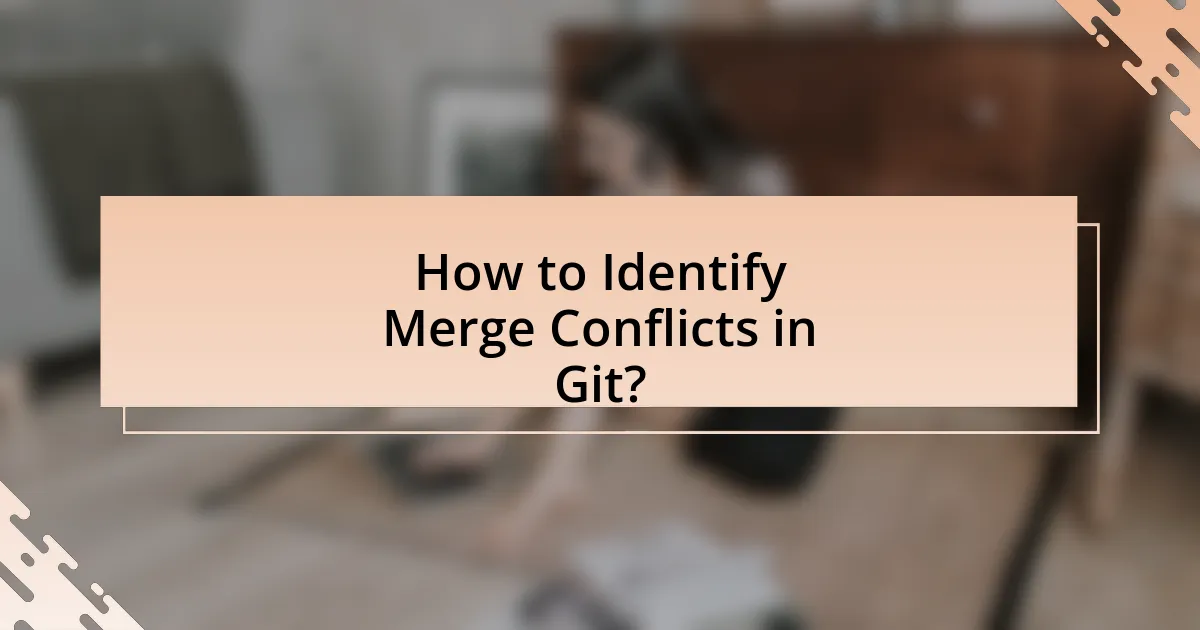
To identify merge conflicts in Git, you need to perform a merge operation and then check for conflict markers in the affected files. When you attempt to merge branches that have conflicting changes, Git will stop the merge process and mark the files with conflicts, indicating the areas that need resolution. Specifically, Git uses conflict markers like “<<<<<<<“, “=======”, and “>>>>>>>” to highlight the conflicting sections within the files. This behavior is documented in the Git documentation, which states that conflicts arise when changes from different branches overlap in a way that Git cannot automatically reconcile.
What tools can help identify merge conflicts?
Tools that can help identify merge conflicts include Git itself, which provides built-in commands like “git status” and “git diff” to highlight conflicting changes. Additionally, graphical user interface (GUI) tools such as GitKraken, SourceTree, and GitHub Desktop offer visual representations of conflicts, making it easier to resolve them. Integrated development environments (IDEs) like Visual Studio Code and IntelliJ IDEA also feature built-in merge conflict resolution tools that highlight differences and allow for easy editing. These tools are widely used in software development to streamline the process of identifying and resolving merge conflicts effectively.
How do Git commands assist in detecting conflicts?
Git commands assist in detecting conflicts primarily through the use of commands like git merge, git pull, and git status. When a user attempts to merge branches or pull changes from a remote repository, Git automatically checks for overlapping changes in the same lines of code. If conflicts are detected, Git will halt the operation and provide a message indicating the files that have conflicts, allowing the user to address them. For example, executing git merge will result in a conflict message if changes in the current branch and the branch being merged affect the same lines, thus requiring manual resolution. This built-in conflict detection mechanism ensures that users are immediately aware of issues that need to be resolved before proceeding with their work.
What visual tools are available for identifying merge conflicts?
Visual tools available for identifying merge conflicts include GitKraken, SourceTree, and Visual Studio Code. GitKraken provides a user-friendly interface that visually highlights conflicts in a clear manner, allowing users to resolve them efficiently. SourceTree offers a graphical representation of branches and conflicts, making it easier to manage and resolve issues. Visual Studio Code features built-in Git support with a visual diff tool that highlights changes and conflicts directly in the editor, facilitating quick resolution. These tools enhance the user experience by providing intuitive visual cues for managing merge conflicts effectively.
What are the signs of a merge conflict?
The signs of a merge conflict include the presence of conflict markers in the code, such as “<<<<<<< HEAD”, “=======”, and “>>>>>>> branch-name”. These markers indicate that Git has encountered changes in both branches that cannot be automatically merged. Additionally, when attempting to merge branches, Git will display error messages stating that there are conflicts that need to be resolved before proceeding. This behavior is consistent across various Git interfaces, confirming that unresolved changes in the same file or lines lead to merge conflicts.
How can you recognize conflict markers in code?
Conflict markers in code can be recognized by specific syntax that indicates conflicting changes between different versions of a file. These markers typically include “<<<<<<< HEAD”, “=======”, and “>>>>>>> [branch-name]”, which delineate the conflicting sections. The “HEAD” marker shows the current branch’s changes, while the “branch-name” marker indicates the incoming changes from another branch. This syntax is standardized in Git to help developers identify and resolve conflicts during merges.
What messages does Git provide when a conflict occurs?
When a conflict occurs in Git, it provides specific messages indicating the files that have conflicts and the need for resolution. The primary message typically states, “Automatic merge failed; fix conflicts and then commit the result.” Additionally, Git marks the conflicting sections within the affected files, using markers like “<<<<<<< HEAD” and “>>>>>>> branch-name” to delineate the conflicting changes. These messages guide users to identify and resolve the conflicts before proceeding with the merge process.
What are the Steps to Resolve Merge Conflicts in Git?
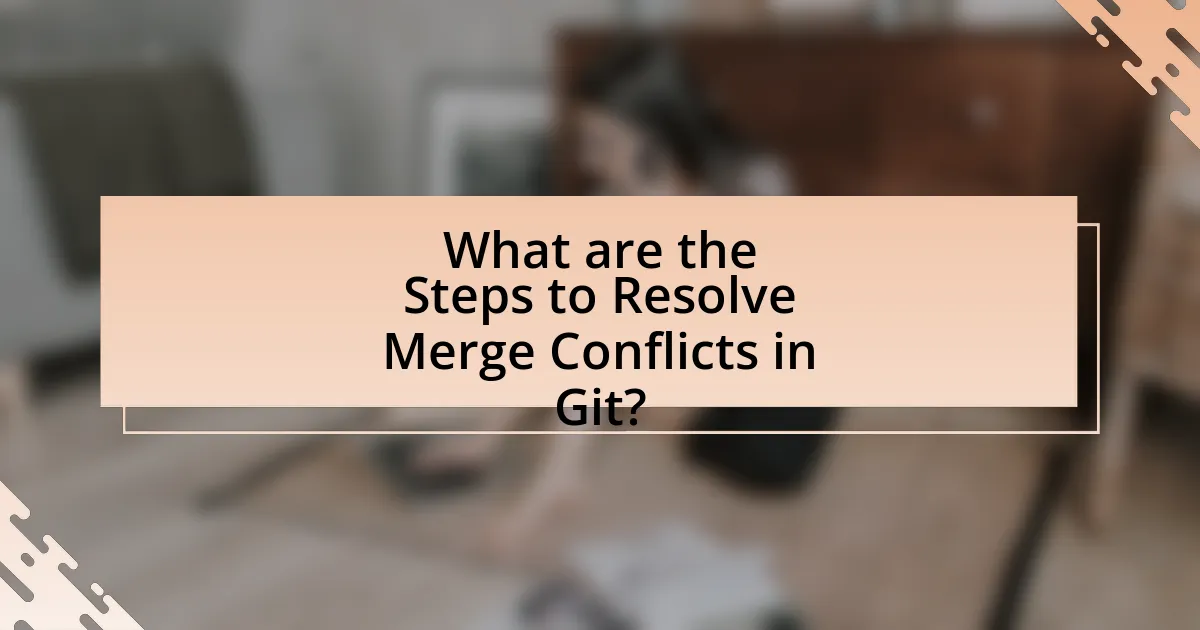
To resolve merge conflicts in Git, follow these steps: first, identify the conflicting files by running the command “git status,” which will list files with conflicts. Next, open each conflicting file in a text editor to review the conflict markers (<<<<<<<, =======, >>>>>>>) that indicate the differing changes. Then, manually edit the file to resolve the conflicts by choosing which changes to keep or combining them as necessary. After resolving the conflicts, save the changes and run “git add [filename]” for each resolved file to stage them. Finally, complete the merge by executing “git commit,” which finalizes the merge process. This method is validated by Git’s documentation, which outlines these steps as standard practice for handling merge conflicts.
How do you initiate the merge process in Git?
To initiate the merge process in Git, use the command “git merge [branch-name]” while on the branch you want to merge into. This command combines the specified branch’s changes into the current branch, allowing for integration of different development lines. The merge process can result in automatic integration or may require conflict resolution if changes overlap.
What commands are used to start a merge?
To start a merge in Git, the command used is “git merge”. This command combines the changes from one branch into another branch. For example, if you are on the main branch and want to merge changes from a feature branch, you would first check out the main branch using “git checkout main” and then execute “git merge feature-branch”. This process is fundamental in version control, allowing developers to integrate changes from different branches efficiently.
How do you prepare your branches for merging?
To prepare your branches for merging, first ensure that your feature branch is up to date with the main branch. This involves checking out the feature branch and executing the command “git pull origin main” to incorporate the latest changes from the main branch. Next, resolve any conflicts that may arise during this process, as this will streamline the merging process. Additionally, run tests to confirm that the code functions correctly after merging. This preparation minimizes the risk of conflicts and ensures a smoother integration of changes.
What are the steps to resolve a merge conflict?
To resolve a merge conflict, follow these steps: first, identify the files with conflicts by checking the output of the git status command. Next, open the conflicting files in a text editor to review the sections marked with conflict markers (<<<<<<<, =======, >>>>>>>). Then, manually edit the file to choose which changes to keep or combine the changes as necessary. After resolving the conflicts, save the file and use git add to stage the resolved files. Finally, complete the merge by executing git commit to finalize the changes. This process is essential for maintaining a clean project history and ensuring that all contributions are accurately integrated.
How do you manually edit conflicting files?
To manually edit conflicting files in Git, open the conflicting file in a text editor and locate the conflict markers, which are indicated by “<<<<<<<“, “=======”, and “>>>>>>>”. These markers separate the conflicting changes from different branches. Review the changes between the markers, decide which changes to keep or modify, and then remove the conflict markers after resolving the conflicts. This process ensures that the final version of the file reflects the desired changes from both branches. After editing, save the file and use the command “git add [filename]” to stage the resolved file, followed by “git commit” to finalize the merge.
What commands do you use to mark conflicts as resolved?
To mark conflicts as resolved in Git, you use the command “git add
How can you test your changes after resolving conflicts?
To test your changes after resolving conflicts in Git, you should run your project’s test suite to ensure that all functionalities work as expected. This involves executing commands like git status to verify that all changes are staged correctly, followed by running npm test or pytest depending on your project’s language and framework. Additionally, manual testing of critical features can help identify any issues that automated tests might miss. This approach is validated by the fact that running tests is a standard practice in software development to catch errors early, ensuring that the merged code behaves as intended.
What commands should you run to ensure everything works correctly?
To ensure everything works correctly after resolving merge conflicts in Git, run the following commands: “git status” to check the current state of the repository, “git add
How do you verify that the merge was successful?
To verify that the merge was successful, check the output of the merge command for any error messages indicating conflicts. Successful merges will typically show a message confirming that the merge was completed without issues. Additionally, review the Git log using the command “git log” to ensure that the new commits from the merged branch are present in the history. This confirms that the changes have been integrated into the current branch.
What are some best practices for avoiding merge conflicts?
To avoid merge conflicts, regularly synchronize your branch with the main branch to incorporate the latest changes. This practice minimizes the divergence between branches, reducing the likelihood of conflicts when merging. Additionally, communicate with team members about ongoing changes and coordinate work on the same files or features to prevent overlapping modifications. Using smaller, more frequent commits also helps, as it allows for easier integration and conflict resolution. According to Git documentation, frequent integration of changes leads to fewer conflicts and smoother collaboration among team members.
How can regular communication among team members help?
Regular communication among team members enhances collaboration and reduces misunderstandings during the process of resolving merge conflicts in Git. Effective communication ensures that all team members are aware of ongoing changes, which minimizes the risk of conflicting edits. According to a study by the Project Management Institute, teams that communicate regularly are 20% more productive and experience fewer project delays. This increased productivity is crucial when addressing merge conflicts, as it allows for quicker identification of issues and more efficient resolution strategies.
What strategies can be employed to minimize conflicts during development?
To minimize conflicts during development, teams should adopt strategies such as frequent integration, clear communication, and using feature branches. Frequent integration involves regularly merging changes into the main branch, which reduces the likelihood of large conflicts arising from divergent codebases. Clear communication among team members ensures that everyone is aware of ongoing changes and can coordinate their work effectively. Utilizing feature branches allows developers to work on isolated features without affecting the main codebase, thus minimizing the risk of conflicts. These strategies are supported by best practices in software development, which emphasize the importance of collaboration and continuous integration to enhance team efficiency and reduce conflict occurrences.
What are common troubleshooting tips for merge conflicts?
Common troubleshooting tips for merge conflicts include carefully reviewing the conflicting files, using a visual merge tool to compare changes, and communicating with team members to understand the context of the changes. Reviewing the conflicting files allows developers to identify the specific lines causing the conflict, while visual merge tools can simplify the comparison process by highlighting differences. Effective communication with team members ensures that all perspectives are considered, which can lead to a more informed resolution. These strategies are widely recognized in software development practices for effectively managing merge conflicts in version control systems like Git.
How do you handle complex merge conflicts effectively?
To handle complex merge conflicts effectively, first, identify the conflicting files and understand the changes made in each branch. Use Git commands like git status to list the files with conflicts and git diff to review the differences. Next, manually edit the conflicting sections in the files, ensuring to keep the necessary changes from both branches. After resolving the conflicts, stage the changes using git add and complete the merge with git commit. This process is validated by the fact that Git’s built-in tools and commands are designed to facilitate conflict resolution, allowing developers to maintain code integrity while merging.
What resources are available for learning more about Git merge conflicts?
Resources available for learning more about Git merge conflicts include the official Git documentation, which provides comprehensive guidelines and examples on handling merge conflicts. Additionally, online platforms like GitHub offer tutorials and community forums where users can share experiences and solutions related to merge conflicts. Educational websites such as Codecademy and freeCodeCamp also provide interactive courses that cover Git and its conflict resolution features. Furthermore, books like “Pro Git” by Scott Chacon and Ben Straub serve as valuable references, detailing practical approaches to managing merge conflicts in various scenarios.