Webpack is a powerful module bundler essential for modern JavaScript applications, enabling developers to compile and optimize various assets, including JavaScript files, stylesheets, and images. This article provides a comprehensive guide on setting up Webpack for projects, detailing its key features such as module bundling, code splitting, and asset management. It covers the main components of Webpack, including entry points, output settings, loaders, and plugins, as well as best practices for optimizing configurations and managing dependencies. Additionally, the article addresses common troubleshooting tips and highlights the latest features and updates in Webpack, making it a valuable resource for developers looking to enhance their web application performance.
What is Webpack and Why is it Important for Your Project?
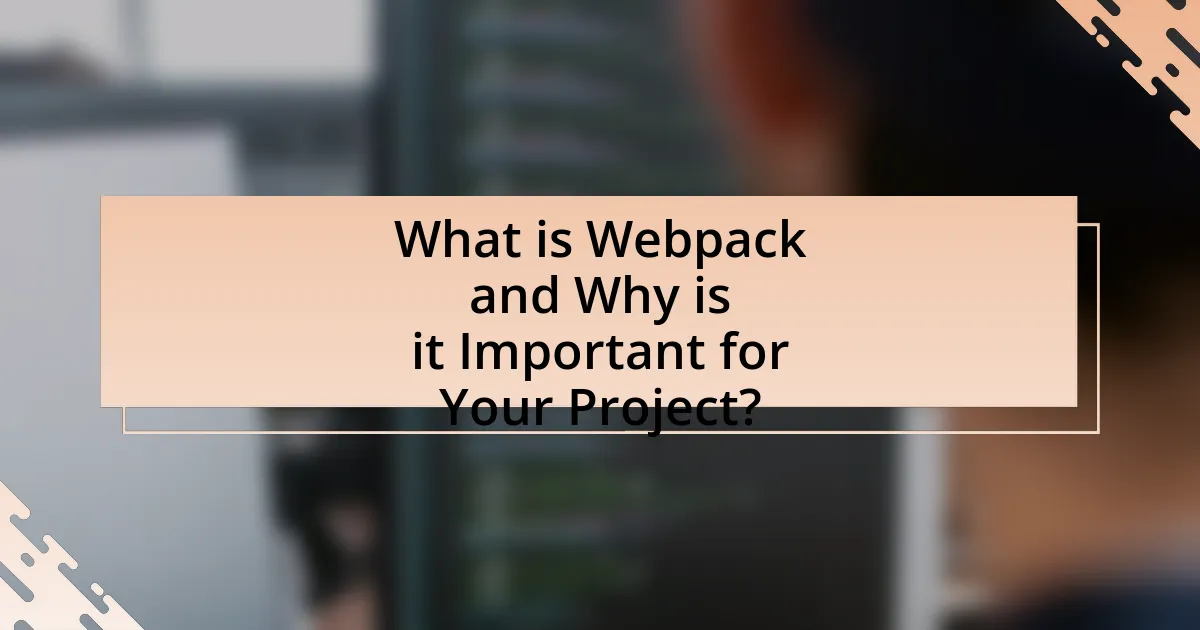
Webpack is a powerful module bundler for JavaScript applications that compiles and bundles various assets, including JavaScript files, stylesheets, and images, into a single output file or multiple files optimized for performance. It is important for your project because it streamlines the development process by managing dependencies, enabling code splitting, and optimizing assets for production, which ultimately leads to faster load times and improved user experience. According to the 2021 State of JavaScript survey, Webpack is used by over 60% of developers, highlighting its significance in modern web development.
How does Webpack function in the development process?
Webpack functions as a module bundler in the development process by taking various assets, such as JavaScript files, stylesheets, and images, and transforming them into a single output file or multiple files optimized for deployment. It analyzes the dependency graph of the project, allowing developers to manage and bundle their code efficiently. Webpack uses loaders to preprocess files and plugins to extend its functionality, enabling features like code splitting, hot module replacement, and minification. This modular approach enhances performance and maintainability, making it easier for developers to work with complex applications.
What are the key features of Webpack?
The key features of Webpack include module bundling, code splitting, and asset management. Module bundling allows developers to combine various JavaScript files into a single file, reducing the number of HTTP requests and improving load times. Code splitting enables the separation of code into smaller chunks, which can be loaded on demand, enhancing performance and user experience. Asset management facilitates the handling of various file types, such as images and stylesheets, ensuring they are optimized and included in the final build. These features collectively contribute to efficient web application development and improved performance.
How does Webpack handle module bundling?
Webpack handles module bundling by analyzing the dependency graph of an application, where it identifies all modules and their relationships. It starts with an entry point, typically a JavaScript file, and recursively includes all dependencies, transforming them into a single output file or multiple files as specified in the configuration. This process optimizes the loading time and performance of web applications by reducing the number of requests made to the server. Webpack uses loaders to preprocess files and plugins to extend its functionality, allowing for features like code splitting and asset management.
What are the main components of Webpack?
The main components of Webpack are entry, output, loaders, plugins, and configuration. The entry point is where Webpack starts the bundling process, typically a JavaScript file. The output defines where the bundled files will be saved and how they will be named. Loaders transform files into modules as they are added to the dependency graph, allowing Webpack to process files other than JavaScript, such as CSS or images. Plugins extend Webpack’s functionality, enabling tasks like minification, optimization, and environment variable management. Finally, the configuration file (webpack.config.js) specifies how these components interact and defines the overall behavior of Webpack during the build process.
What is the role of the Webpack configuration file?
The role of the Webpack configuration file is to define how Webpack should process and bundle application assets. This file specifies entry points, output settings, loaders, plugins, and other configurations that dictate the build process. For instance, the entry point indicates the main file where Webpack starts its bundling, while loaders transform files into modules that can be included in the final bundle. The configuration file is essential for customizing the build process to meet specific project requirements, ensuring efficient asset management and optimization.
How do loaders and plugins enhance Webpack’s functionality?
Loaders and plugins enhance Webpack’s functionality by allowing it to process and transform various types of files and extend its capabilities beyond basic module bundling. Loaders enable Webpack to handle non-JavaScript files, such as CSS, images, and TypeScript, by transforming them into valid modules that can be included in the application. For example, the ‘babel-loader’ allows developers to use modern JavaScript features by transpiling ES6+ code into a backward-compatible version.
Plugins, on the other hand, provide a way to tap into the build process at various stages, enabling tasks such as code optimization, asset management, and environment variable injection. For instance, the ‘HtmlWebpackPlugin’ simplifies the creation of HTML files to serve Webpack bundles, automatically injecting the necessary script tags. Together, loaders and plugins significantly enhance Webpack’s versatility, making it a powerful tool for modern web development.
What are the common use cases for Webpack?
Webpack is commonly used for bundling JavaScript files, optimizing assets, and managing dependencies in web applications. It allows developers to compile and bundle multiple modules into a single file, which improves load times and performance. Additionally, Webpack supports features like code splitting, enabling lazy loading of resources, and hot module replacement for a better development experience. These functionalities make Webpack a vital tool for modern web development, as it streamlines the workflow and enhances application efficiency.
How can Webpack improve performance in web applications?
Webpack improves performance in web applications by optimizing the bundling of assets, reducing load times and enhancing overall efficiency. It achieves this through techniques such as code splitting, which allows for loading only the necessary code for the initial render, and tree shaking, which eliminates unused code from the final bundle. These optimizations lead to smaller file sizes and faster loading speeds, ultimately improving user experience. Additionally, Webpack supports caching strategies that further enhance performance by allowing browsers to store and reuse previously loaded assets, reducing server requests.
What types of projects benefit most from using Webpack?
Projects that benefit most from using Webpack are those that involve complex JavaScript applications, particularly single-page applications (SPAs) and projects utilizing modern JavaScript frameworks like React, Angular, or Vue.js. These types of projects often require efficient module bundling, code splitting, and asset management to optimize performance and loading times. Webpack’s ability to handle various file types, such as JavaScript, CSS, and images, allows developers to streamline their workflow and improve the overall efficiency of their applications.
How Do You Set Up Webpack for Your Project?
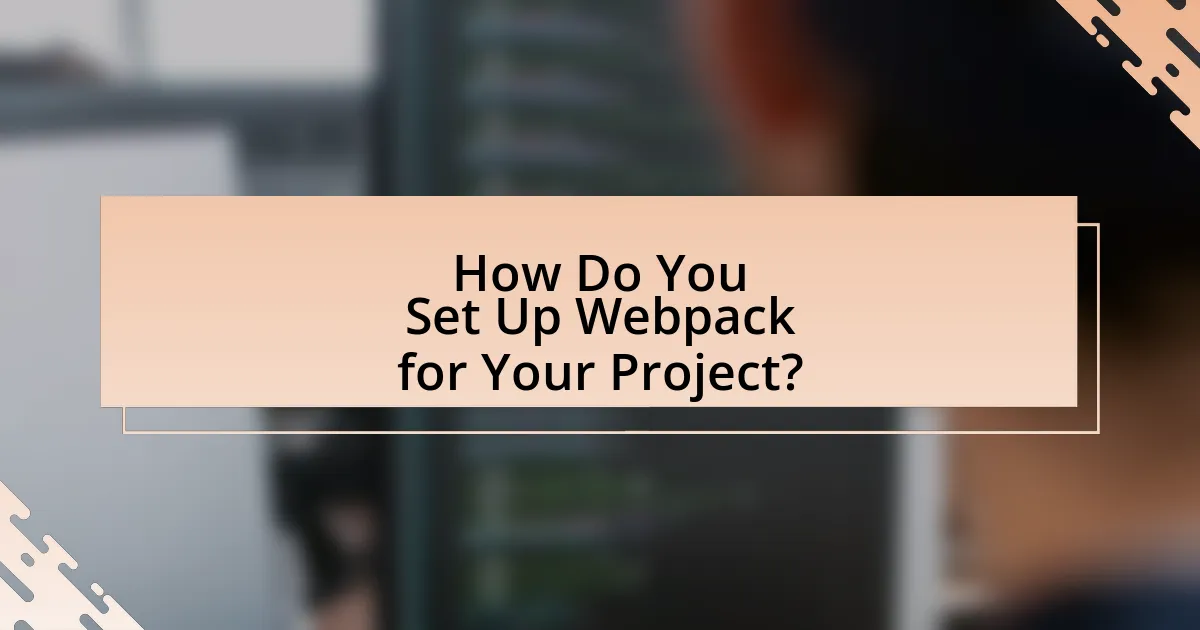
To set up Webpack for your project, first, install Webpack and Webpack CLI using npm with the command “npm install –save-dev webpack webpack-cli”. This command adds Webpack as a development dependency in your project. Next, create a configuration file named “webpack.config.js” in your project root, where you define entry and output points, loaders, and plugins as needed. For example, specify the entry point with “entry: ‘./src/index.js’” and the output with “output: { filename: ‘bundle.js’, path: path.resolve(__dirname, ‘dist’) }”. Finally, run Webpack using the command “npx webpack” to bundle your files according to the configuration. This process is validated by the official Webpack documentation, which outlines these steps for setting up a basic configuration.
What are the prerequisites for installing Webpack?
To install Webpack, the prerequisites include having Node.js and npm (Node Package Manager) installed on your system. Node.js is essential as Webpack is a JavaScript module bundler that runs in a Node.js environment, while npm is required to manage the packages and dependencies needed for Webpack. The latest stable versions of both Node.js and npm can be downloaded from the official Node.js website, ensuring compatibility and access to the latest features.
Which Node.js version is compatible with Webpack?
Webpack is compatible with Node.js version 10 and above. This compatibility is established as Webpack requires features and performance improvements introduced in Node.js 10, such as support for ES modules and improved performance. Additionally, the official Webpack documentation specifies that using Node.js versions below 10 may lead to issues or lack of support for certain features.
What package managers can be used to install Webpack?
Webpack can be installed using npm and Yarn. npm, which is the default package manager for Node.js, allows users to install Webpack by running the command “npm install webpack webpack-cli”. Yarn, an alternative package manager, also facilitates the installation of Webpack with the command “yarn add webpack webpack-cli”. Both package managers are widely used in the JavaScript ecosystem for managing project dependencies.
How do you create a basic Webpack configuration?
To create a basic Webpack configuration, you need to create a file named “webpack.config.js” in your project root directory. This file should export an object that defines the entry point, output configuration, and module rules. For example, the entry point can be set to ‘./src/index.js’, the output can specify the filename as ‘bundle.js’ and the path as ‘./dist’, and you can include rules for processing files, such as using Babel for JavaScript files. This structure allows Webpack to bundle your application correctly, ensuring that all dependencies are included in the final output.
What essential settings should be included in the configuration file?
The essential settings that should be included in the configuration file for Webpack are entry, output, mode, and module rules. The entry setting defines the starting point of the application, typically specifying the main JavaScript file. The output setting determines where the bundled files will be saved and how they will be named. The mode setting specifies the environment, either development or production, which optimizes the build process accordingly. Lastly, module rules define how different file types should be processed, such as using Babel for JavaScript files or loaders for CSS and images. These settings are crucial for ensuring that Webpack functions correctly and efficiently in bundling the project.
How do you define entry and output points in Webpack?
In Webpack, entry points are defined using the ‘entry’ property in the configuration file, which specifies the starting point for the application, typically a JavaScript file. For example, setting entry: ‘./src/index.js’ indicates that Webpack should begin bundling from the index.js file located in the src directory. Output points are defined using the ‘output’ property, which determines where the bundled files will be saved and how they will be named; for instance, output: { filename: ‘bundle.js’, path: path.resolve(__dirname, ‘dist’) } specifies that the output file will be named bundle.js and stored in the dist directory. This structure allows Webpack to efficiently manage the build process by clearly identifying where to start and where to place the final output.
What are the steps to run Webpack after setup?
To run Webpack after setup, first, ensure that you have a configuration file named “webpack.config.js” in your project directory. Next, open your terminal and navigate to your project folder. Then, execute the command “npx webpack” to run Webpack using the configuration specified in the file. If you want to run Webpack in watch mode, use the command “npx webpack –watch” to automatically rebuild your project when files change. These steps are essential for initiating the Webpack build process and managing your project’s assets effectively.
How do you build your project using Webpack?
To build your project using Webpack, you need to run the command “webpack” in your terminal after configuring your Webpack configuration file (webpack.config.js). This file specifies the entry point, output location, loaders, and plugins necessary for your project. When executed, Webpack processes your files according to the defined rules, bundles them, and outputs the final build to the specified directory. This process is validated by the fact that Webpack is widely used in the industry for module bundling, as evidenced by its extensive documentation and community support.
What commands are used to start the Webpack development server?
To start the Webpack development server, the command used is “webpack serve”. This command initializes the server, allowing for live reloading and serving of the application during development. The command is typically run in the terminal within the project directory where Webpack is configured, ensuring that the server operates with the specified settings in the Webpack configuration file.
What Best Practices Should You Follow When Using Webpack?
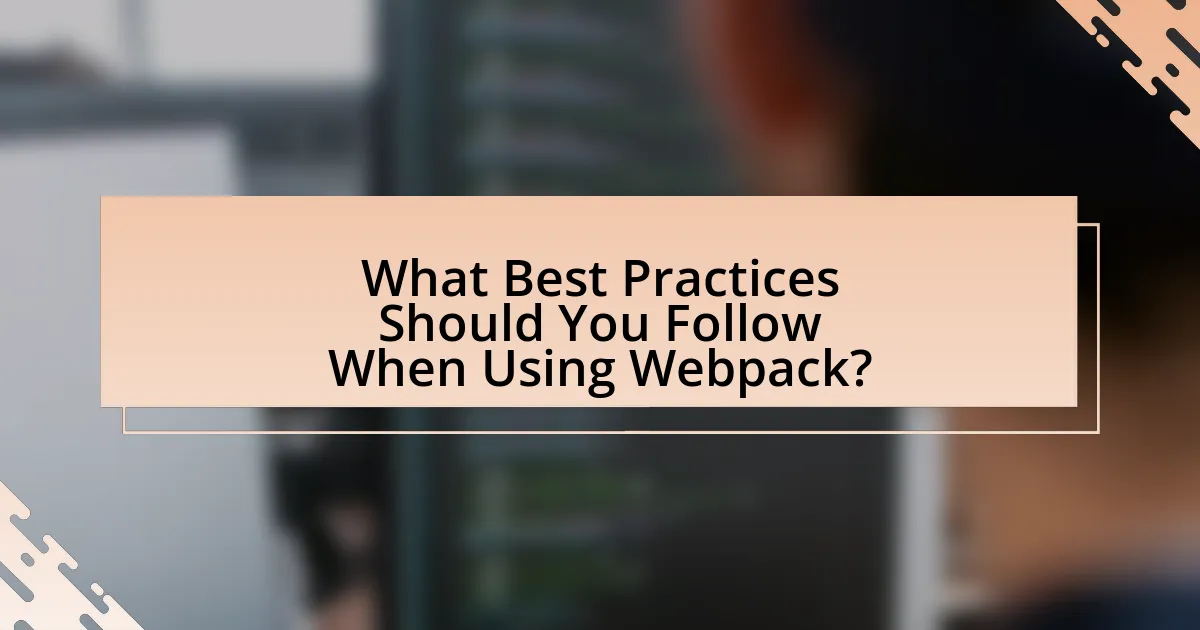
To effectively use Webpack, follow these best practices: first, utilize a modular architecture by breaking your code into smaller, reusable components, which enhances maintainability and scalability. Second, leverage the built-in development server for live reloading, allowing for a more efficient development process. Third, implement code splitting to optimize loading times by only loading necessary code for each page. Fourth, use loaders and plugins to handle various file types and automate tasks, ensuring a streamlined build process. Finally, maintain a clear configuration file with comments to improve readability and ease of updates. These practices are supported by the widespread adoption of Webpack in modern web development, as it allows for efficient asset management and improved performance.
How can you optimize your Webpack configuration?
To optimize your Webpack configuration, implement techniques such as code splitting, tree shaking, and using production mode. Code splitting allows you to break your application into smaller chunks, which can be loaded on demand, improving load times. Tree shaking eliminates unused code from your final bundle, reducing its size and enhancing performance. Additionally, running Webpack in production mode enables built-in optimizations like minification and dead code elimination, which further streamline your output. These strategies collectively lead to faster load times and improved application performance.
What techniques can reduce bundle size?
Techniques that can reduce bundle size include code splitting, tree shaking, and minification. Code splitting allows developers to break their code into smaller chunks that can be loaded on demand, which reduces the initial load time and overall bundle size. Tree shaking eliminates unused code from the final bundle, ensuring that only the necessary parts of libraries and modules are included. Minification compresses the code by removing whitespace, comments, and other non-essential elements, further decreasing the bundle size. These techniques are widely recognized in the web development community for optimizing performance and improving load times.
How do you manage dependencies effectively in Webpack?
To manage dependencies effectively in Webpack, utilize the package.json file to define and track all project dependencies. This file allows you to specify the required packages and their versions, ensuring consistency across different environments. Additionally, leverage Webpack’s built-in dependency resolution by using the import or require statements in your JavaScript files, which automatically includes the necessary modules in the build process. Furthermore, employ tools like npm or Yarn for package management, as they provide commands to install, update, and remove dependencies easily, while also managing version conflicts. This approach is validated by the widespread use of package.json in JavaScript projects, which has become a standard practice for dependency management in the ecosystem.
What are common troubleshooting tips for Webpack users?
Common troubleshooting tips for Webpack users include checking the configuration file for errors, ensuring all dependencies are correctly installed, and verifying that the correct entry and output paths are specified. Users should also look for syntax errors in their JavaScript files, as these can prevent Webpack from compiling successfully. Additionally, clearing the cache and restarting the development server can resolve many issues. These practices are essential because misconfigurations and coding errors are frequent sources of problems in Webpack setups.
How do you resolve common errors during Webpack setup?
To resolve common errors during Webpack setup, first identify the specific error message displayed in the console. Common issues include missing dependencies, incorrect configuration in the webpack.config.js file, and version mismatches between Webpack and its plugins. For instance, if you encounter a “Module not found” error, ensure that the required module is installed and correctly referenced in your entry file. Additionally, if you face a “Configuration error,” verify that your webpack.config.js syntax is correct and that all necessary fields are properly defined. Checking the compatibility of installed packages can also prevent version-related issues, as Webpack and its plugins must be compatible with each other to function correctly.
What resources are available for learning more about Webpack?
Comprehensive resources for learning more about Webpack include the official Webpack documentation, which provides detailed guides and API references. Additionally, online platforms such as Udemy and Coursera offer courses specifically focused on Webpack, often featuring hands-on projects. Community forums like Stack Overflow and the Webpack GitHub repository are valuable for troubleshooting and engaging with other developers. Furthermore, books such as “SurviveJS – Webpack” by Kai Greene offer in-depth insights and practical examples. These resources collectively support a thorough understanding of Webpack’s functionalities and best practices.
What are the latest features and updates in Webpack?
The latest features and updates in Webpack include improved support for Module Federation, enhanced performance optimizations, and the introduction of the Webpack 5 version. Module Federation allows for dynamic loading of code from different applications, facilitating micro-frontend architectures. Performance optimizations in Webpack 5, such as persistent caching and improved tree-shaking, significantly reduce build times and bundle sizes. Additionally, Webpack 5 has removed the need for a configuration file for many common use cases, simplifying the setup process for beginners. These updates reflect Webpack’s commitment to enhancing developer experience and application performance.
How do recent updates improve performance and usability?
Recent updates enhance performance and usability by optimizing build processes and reducing bundle sizes. These updates implement techniques such as tree shaking, which eliminates unused code, and code splitting, which allows for loading only the necessary parts of an application. For instance, the introduction of persistent caching in Webpack 5 significantly speeds up rebuild times by storing previous builds, resulting in faster development cycles. Additionally, improved documentation and user-friendly configuration options make it easier for beginners to set up and customize their projects, thereby increasing overall efficiency and user satisfaction.
What new plugins or tools should you consider for your projects?
Consider using Webpack 5, which introduces improved performance and better caching mechanisms. Additionally, explore plugins like MiniCssExtractPlugin for extracting CSS into separate files, and TerserWebpackPlugin for optimizing JavaScript by minifying it. These tools enhance build efficiency and reduce load times, making them essential for modern web development.