A Git repository is a crucial tool for managing web projects, providing a structured environment for version control, collaboration, and code integrity. This article outlines the importance of Git repositories, detailing their functionality in web development, key components, and advantages such as enhanced collaboration and project management. It also covers the process of creating and configuring a Git repository, best practices for managing it, and tips for optimizing the use of Git in web development. Additionally, the article addresses common pitfalls to avoid and resources for further learning about Git.
What is a Git Repository and Why is it Important for Web Projects?
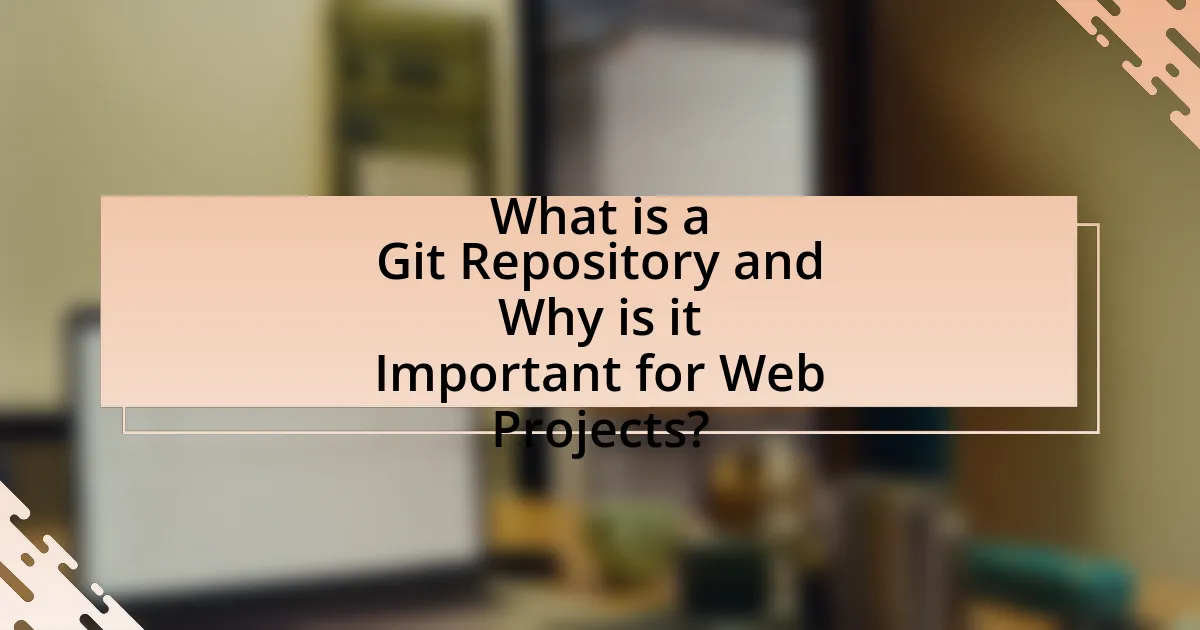
A Git repository is a storage space for your project’s code and its version history, allowing developers to track changes, collaborate, and manage different versions of the project efficiently. It is important for web projects because it facilitates collaboration among multiple developers, enables version control to revert to previous states of the code, and supports branching and merging, which allows for experimentation without affecting the main codebase. According to Git’s official documentation, using a repository enhances productivity and reduces the risk of errors in web development by providing a structured approach to code management.
How does a Git Repository function in the context of web development?
A Git repository functions as a version control system that tracks changes in web development projects. It allows developers to manage code revisions, collaborate with others, and maintain a history of project modifications. By using commands like commit, push, and pull, developers can save their progress, share updates with team members, and retrieve previous versions of the codebase. This functionality is crucial for maintaining code integrity and facilitating teamwork, as it enables multiple developers to work on the same project without conflicts. Git’s branching feature further enhances this by allowing developers to experiment with new features in isolated environments before merging them into the main codebase.
What are the key components of a Git Repository?
The key components of a Git repository include the working directory, the staging area, and the .git directory. The working directory is where files are modified, the staging area holds changes that are ready to be committed, and the .git directory contains all the metadata and object database for the repository, including commit history and configuration settings. These components work together to facilitate version control, allowing users to track changes, collaborate, and manage project history effectively.
How does version control enhance collaboration in web projects?
Version control enhances collaboration in web projects by allowing multiple developers to work on the same codebase simultaneously without conflicts. It enables team members to track changes, revert to previous versions, and manage contributions through branching and merging, which facilitates organized development workflows. For instance, Git, a widely used version control system, allows developers to create branches for new features or bug fixes, ensuring that the main codebase remains stable while changes are being tested. This structured approach not only improves efficiency but also minimizes the risk of overwriting each other’s work, thereby fostering a collaborative environment.
What are the advantages of using Git for web projects?
Using Git for web projects offers several advantages, including version control, collaboration, and backup capabilities. Version control allows developers to track changes, revert to previous states, and manage different versions of the project efficiently. Collaboration is enhanced as multiple developers can work on the same project simultaneously without conflicts, thanks to features like branching and merging. Additionally, Git provides a reliable backup system, ensuring that code is stored in a distributed manner across multiple repositories, reducing the risk of data loss. These advantages make Git an essential tool for managing web projects effectively.
How does Git improve project management?
Git improves project management by enabling version control, which allows teams to track changes, collaborate efficiently, and maintain project history. This capability ensures that multiple contributors can work on the same project simultaneously without conflicts, as Git manages different versions of files and merges changes seamlessly. Additionally, Git’s branching feature allows teams to experiment with new ideas in isolated environments, reducing the risk of disrupting the main project. The ability to revert to previous versions provides a safety net, ensuring that any mistakes can be corrected easily. These functionalities enhance overall productivity and organization within project management workflows.
What role does Git play in maintaining code integrity?
Git plays a crucial role in maintaining code integrity by providing version control that tracks changes to files over time. This functionality allows developers to revert to previous versions of code, ensuring that any errors introduced in new changes can be easily corrected. Additionally, Git’s branching and merging capabilities enable multiple developers to work on different features simultaneously without overwriting each other’s work, thus preserving the integrity of the main codebase. The use of checksums for each commit further enhances code integrity by ensuring that any corruption or unintended changes can be detected, as each commit is uniquely identified by its hash.
How to Create a Git Repository for Your Web Project?
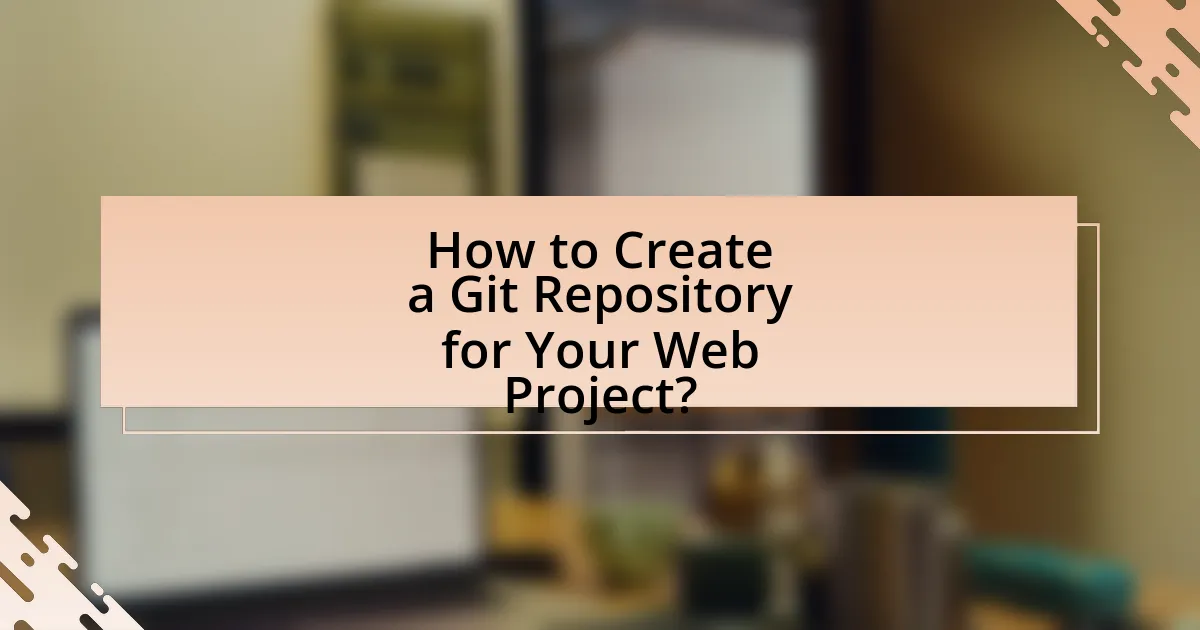
To create a Git repository for your web project, first, navigate to your project directory in the command line. Then, execute the command “git init” to initialize a new Git repository. This command sets up the necessary files and directories for version control. After initialization, you can add files to the repository using “git add .” to stage all files, followed by “git commit -m ‘Initial commit’” to save your changes. This process establishes a local repository that tracks changes in your web project. Git is widely used, with over 90% of developers utilizing it for version control, confirming its effectiveness and reliability in managing project files.
What are the initial steps to set up a Git Repository?
To set up a Git repository, first, install Git on your computer. This can be done by downloading it from the official Git website and following the installation instructions for your operating system. Next, create a new directory for your project using the command line or file explorer. After that, navigate to the project directory in the command line and initialize the Git repository by running the command “git init.” This command creates a new subdirectory named “.git” that contains all the necessary files for the repository. Finally, you can add files to your repository using “git add [file]” and commit them with “git commit -m ‘Initial commit’.” These steps establish a functional Git repository for your web project.
How do you install Git on your local machine?
To install Git on your local machine, download the installer from the official Git website at git-scm.com. After downloading, run the installer and follow the prompts to complete the installation process, which includes selecting your preferred options for the command line and GUI. This method is validated by the fact that the official Git website provides the most up-to-date version and installation instructions for various operating systems, ensuring compatibility and reliability.
What commands are used to initialize a new Git Repository?
To initialize a new Git repository, the command used is “git init.” This command creates a new subdirectory named “.git” in the current directory, which contains all the necessary files for the repository. The “git init” command is essential for starting version control in a project, allowing users to track changes and manage their code effectively.
How do you configure your Git Repository for a web project?
To configure your Git repository for a web project, first initialize the repository using the command “git init” in your project directory. This command creates a new Git repository, allowing you to track changes in your web project files. Next, add your project files to the staging area with “git add .”, which prepares all files for the next commit. After staging, commit the changes using “git commit -m ‘Initial commit’”, which saves the current state of your project in the repository’s history. Finally, if you are using a remote repository, link it with “git remote add origin [repository URL]” and push your changes using “git push -u origin master”. This process establishes a fully functional Git repository for your web project, enabling version control and collaboration.
What is the process for creating a .gitignore file?
To create a .gitignore file, first, open your terminal or command prompt and navigate to your Git repository’s root directory. Then, use a text editor to create a new file named “.gitignore”. In this file, list the files and directories you want Git to ignore, using patterns or specific names. Save the file, and Git will automatically recognize it, preventing the specified files from being tracked. This process is essential for keeping unnecessary files, such as logs or temporary files, out of your version control system, ensuring a cleaner repository.
How do you set up remote repositories on platforms like GitHub?
To set up remote repositories on platforms like GitHub, first create a new repository on GitHub by clicking the “New” button on your repositories page. After naming your repository and selecting its visibility, click “Create repository.” Next, in your local terminal, navigate to your project directory and initialize a Git repository using the command “git init.” Then, link your local repository to the remote GitHub repository with the command “git remote add origin [repository URL].” Finally, push your local changes to the remote repository using “git push -u origin master.” This process establishes a connection between your local project and the remote repository, allowing for version control and collaboration.
What are the Best Practices for Managing Your Git Repository?
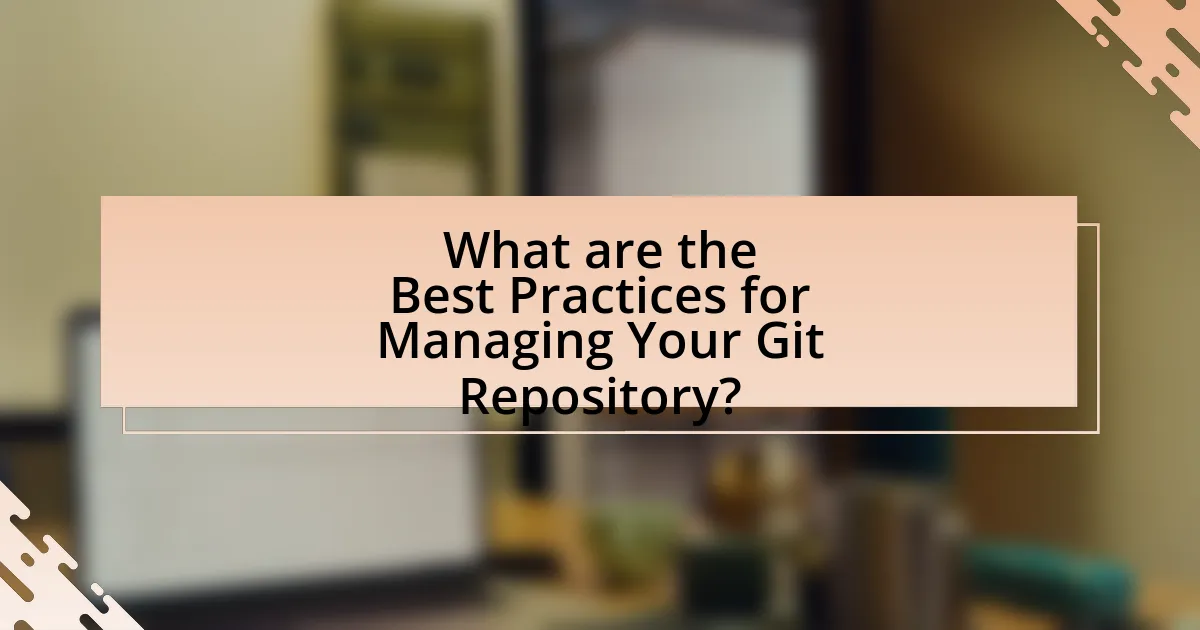
The best practices for managing your Git repository include maintaining a clear commit history, using branches effectively, writing meaningful commit messages, and regularly syncing with the remote repository. A clear commit history allows for easier tracking of changes and understanding project evolution, while effective branching strategies, such as using feature branches, facilitate parallel development without disrupting the main codebase. Meaningful commit messages enhance collaboration by providing context for changes, and regular syncing with the remote repository ensures that all team members are working with the latest code, reducing conflicts and integration issues. These practices are widely recognized in software development communities and are supported by resources such as the Git documentation and various programming best practices guides.
How can you effectively manage branches in your Git Repository?
To effectively manage branches in your Git repository, utilize a clear branching strategy such as Git Flow or feature branching. These strategies help organize development work by defining how and when branches are created, merged, and deleted. For instance, Git Flow involves using specific branches for features, releases, and hotfixes, which streamlines collaboration and reduces conflicts. Additionally, regularly merging changes from the main branch into feature branches ensures that they remain up-to-date, minimizing integration issues. According to a 2021 survey by Stack Overflow, 61% of developers reported using branching strategies to enhance their workflow, demonstrating the effectiveness of structured branch management.
What strategies should you use for naming branches?
Use clear and descriptive names for branches to enhance collaboration and understanding among team members. Effective strategies include using a consistent naming convention, such as prefixing branch names with the type of work (e.g., feature, bugfix, hotfix), followed by a brief description of the task. For example, a feature branch could be named “feature/user-authentication” to indicate its purpose. Additionally, incorporating issue tracking numbers can provide context, such as “bugfix/1234-fix-login-error,” which links the branch to a specific issue. This approach not only improves clarity but also facilitates easier navigation and management of branches within the repository.
How do you handle merging and resolving conflicts?
To handle merging and resolving conflicts in Git, first, identify the conflicting files during a merge operation. Git will mark the conflicts in the affected files, allowing you to review the changes. Next, manually edit the files to resolve the conflicts by choosing which changes to keep or combining them as necessary. After resolving the conflicts, stage the changes using “git add” and complete the merge with “git commit.” This process is validated by Git’s built-in conflict markers, which clearly indicate the conflicting sections, ensuring that developers can make informed decisions during resolution.
What are common pitfalls to avoid when using Git for web projects?
Common pitfalls to avoid when using Git for web projects include neglecting to create a .gitignore file, failing to commit frequently, and not using branches effectively. Neglecting a .gitignore file can lead to unnecessary files being tracked, which clutters the repository and can cause issues during deployment. Failing to commit frequently can result in losing track of changes and complicating the process of reverting to previous states. Not using branches effectively can hinder collaboration, as it may lead to conflicts and difficulties in integrating changes from multiple contributors. These practices are essential for maintaining a clean, organized, and efficient workflow in web development projects.
How can you prevent losing work in a Git Repository?
To prevent losing work in a Git repository, regularly commit changes and push them to a remote repository. Committing frequently ensures that your progress is saved at various stages, while pushing to a remote repository acts as a backup, safeguarding your work against local data loss. According to Git documentation, using commands like “git commit” and “git push” effectively maintains a history of changes and provides a recovery point in case of accidental deletions or system failures.
What are the best practices for committing changes?
The best practices for committing changes include writing clear and concise commit messages, committing often with small changes, and ensuring that the code is tested before committing. Clear commit messages help others understand the purpose of the changes, while frequent small commits make it easier to track progress and isolate issues. Testing the code before committing ensures that only functional code is added to the repository, reducing the likelihood of introducing bugs. These practices enhance collaboration and maintain the integrity of the project.
What tips can enhance your experience with Git in web development?
To enhance your experience with Git in web development, utilize branching effectively. Branching allows developers to work on features or fixes in isolation without affecting the main codebase, facilitating smoother collaboration and integration. According to Git documentation, using branches can significantly reduce merge conflicts and improve project organization. Additionally, regularly committing changes with clear, descriptive messages helps maintain a clean project history, making it easier to track progress and understand the evolution of the code. Following these practices can lead to a more efficient and organized workflow in web development projects.
How can you leverage Git hooks for automation?
You can leverage Git hooks for automation by creating scripts that execute at specific points in the Git workflow, such as before commits or after pushes. These hooks allow developers to automate tasks like running tests, enforcing coding standards, or deploying code, thereby streamlining the development process. For example, a pre-commit hook can run automated tests to ensure code quality before changes are committed, reducing the likelihood of introducing bugs. This automation is supported by Git’s built-in hook scripts, which are located in the .git/hooks directory, allowing for easy customization and integration into existing workflows.
What resources are available for learning more about Git?
Comprehensive resources for learning more about Git include the official Git documentation, online courses from platforms like Coursera and Udemy, and interactive tutorials such as Codecademy. The official Git documentation provides detailed explanations and examples, making it a reliable reference for users at all levels. Online courses often include video lectures and hands-on projects, enhancing the learning experience. Interactive tutorials allow users to practice Git commands in a simulated environment, reinforcing their understanding through practical application. These resources collectively offer a robust foundation for mastering Git.